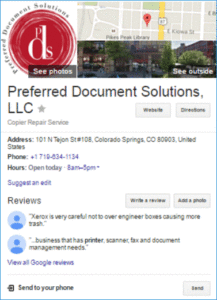
Regardless, they are in the market for a new printer and use Google to find out more about you by typing in your business name and address. So far, so good, right?
The big box on the right grabs your attention
If you have a website, then you are likely to appear in the main search results – but the thing that stands out most is that large, free Google listing, off to the right. It has your business information, maps, images, reviews and store hours – and a button that says ‘Website’.
Curiosity takes over and they click the button but… Hold on! They are redirected somewhere else. What just happened? Someone has hijacked your listing. You could be losing thousands of dollars in sales through this error.
That big box on the right is the free Google My Business listing. Normally, you would control your listing, but this is not always the case.
Help! Someone else is controlling our ‘Google My Business’ listing
Heather Spahn of Preferred Document Solutions, a Xerox Authorized Agent in Colorado Springs, faced this very situation after testing links on their local listing. Instead of the website link pointing to her site, it sent users somewhere else. Yikes!
Someone else had claimed the Preferred Document Solutions listing and Heather had not realized it. But wait – why would she notice? Like you, she’s busy running a thriving business. The last thing on her mind is who has control of the Google My Business listing.
This “hijack scenario” is all too common, with reasons ranging from malice to accident. Worst of all, the method for reclaiming a listing is not always quick.
First, find your listing
Enter your business name and address into Google. Do you see your listing? If the answer is no, neither can your future customers. Take a few minutes to claim your listing by going straight to Google My Business and follow the instructions.
Test every element
If the listing is there, click the ‘Website’ button does it take you to your site? Are the directions and phone number correct? It’s easy to assume everything is fine. But until you test it, you can’t know for sure.
When Heather did this exact exercise, she found herself locked out of the admin panel on their listing. Even though it is her business and the website link points to the wrong place, she could not fix it without assistance from Google.
If you find yourself in a similar position, here is what Heather did to reclaim ownership of the PDS listing. Heather says, “Getting back ownership takes perseverance, patience, and about 30-days – but it’s worth it.”
Seven steps to reclaim your Google My Business listing
1. Go to the Google my account page and sign in or create a new account.
2. Once logged in, access Google My Business then click the blue “Get on Google” button.
3. Type your business name in the provided field. Your listing will display as shown below.
4. If the listing isn’t in your control, you’ll receive this message:
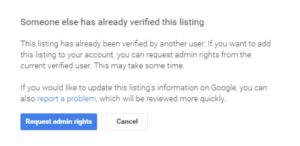
5. Click ‘Request admin rights’ to access the next screen where you can select ‘No, the business is currently managed by someone else.’
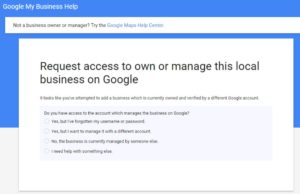
6. When asked if you have access to the account that manages the business on Google, select ‘no’.
7. A form will display. Request transfer of ownership and “submit.”
With the request sent, you will receive an email from a Google My Business representative who will facilitate the investigation and recovery of your listing.
Then wait a little…
In Heather’s case, she had to wait 4-5 days while Google attempted to recover the listing for her. When that was not successful, they called Heather to verify her information and asked specific identifying questions then sent an authorization code to the business address via postal service.
Then wait a little longer…
Another week or so passed before the code arrived and Heather was then able to recover the listing. All tolled, a few clicks, a couple of emails, a phone call and 30-days.
Best practice – check you Google listing regularly
Google tries hard to keep business listings safe from hackers but there are plenty of stories online about hijacked listings – and the headaches involved in the recovery process.
To safeguard your listing it is a good idea to set a calendar reminder to check the links once a month. It will take less than five minutes and when recovery can take 30-days, the sooner you find out the better.
Join the Xerox Channel Partner LinkedIn Community
If you are a Xerox channel partner and would like to get more tips and join conversations about marketing your Xerox business, join our Xerox Channel Partner LinkedIn group – exclusive to Xerox channel partners.
If you want to become a Xerox channel partner visit the Xerox Global Partner Portal today – to join the team.
Subscribe to the Channel Partner Connection and receive email updates when we publish a new article.
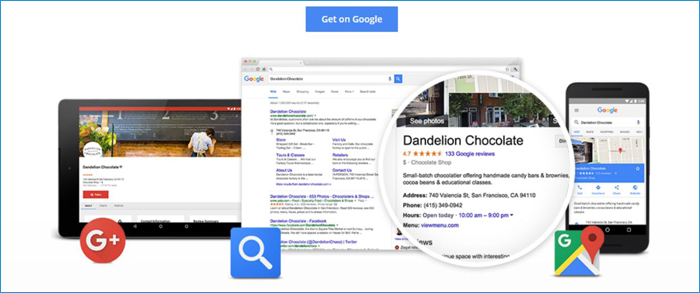
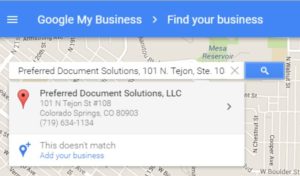
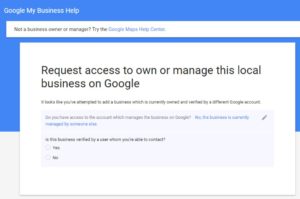


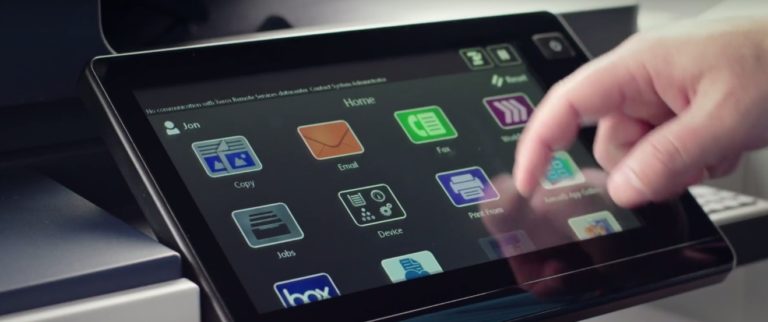
[…] wrote about updating and taking ownership of Google local listings in a previous article. Google is the most popular search engine, so it makes sense to start there. […]
[…] wrote about updating and taking ownership of Google local listings in a previous article. Google is the most popular search engine, so it makes sense to start there. […]
[…] already addressed the importance of local listings on both Google and Bing, covering why local search is important and how to make sure your listings are up-to-date. […]
[…] I shared how to do this in the articles; Drive More Website Visits With Bing Local Listings and How to Reclaim Your Business Listing on Google. As you’ll see, there’s more to it than just claiming listings – they need to be […]